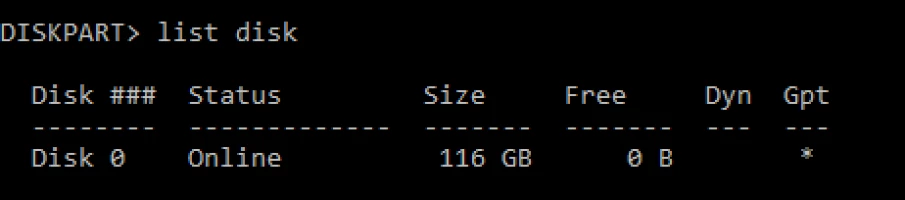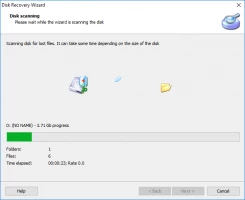Need to recover data from a dead hard drive? Find out how to do that!
Here you will find out:
- what sings of dying hard drive are
- steps for data retrieving
- how Partition Recovery can help you
Are you ready? Let's read!
Signs of a dead or dying hard drive
Undoubtedly, a hard disk gives certain signals that something is wrong with it before something does go wrong and it dies. Sometimes, users simply do not notice these signals and the result is that the disk has to be replaced with the loss of all data. To prevent this from happening, be sure to remember the most important symptoms of a dying disk:
- You often see system errors on the monitor screen. They can be of any nature: errors with programs, applications, opening certain files, or the “blue screen of death” with the subsequent involuntary reboot of the system.
- Your hard drive suddenly ceased to be detected for no apparent reason.
- The computer does not want to boot or boots up erratically.
- Strange noises coming from your computer. It can be a snapping, rattle or other strange and new sound. These noises are due to friction between the moving parts of the disk that are apparently damaged.
- You began to notice that some files disappear, or their names change. If this happens, don’t ignore it. After all, you could lose everything, including memorable photos or videos, and this will not please you.
If you do in fact lose important information from the computer or the hard drive is still not working properly, the logical question arises: how do I recover files from a dead hard drive or revive a dead hard drive?
First: was there actually any error?
Quite often, the hard drive stops being detected after the laptop is accidentally dropped. If this happens to you, just check that the cables are in order; they should be tightly connected.
Note: the screwdriver must be directly on the screw so that you do not damage the screw threads and can finally remove them.
Another thing: static electricity can become your strongest enemy, so protect yourself and make sure you are grounded before you remove the hard drive.
If it didn’t work, don't worry. This article will then definitely benefit you.
Step 1. Make your internal disk external storage
Do you need this operation, you ask? You do need it. Because, if the hard drive dies, you need to worry about its data. A dying disk can crash at any time when you work with it, and the safest way to work with it is as external storage.
In order to get data off a dead hard drive from external storage, use the IDE/SATA cable, if you have an IDE/SATA connection. USB is also suitable. In addition, you can purchase a USB case, if you want to connect through the appropriate port.
If this method of recovering data from a dead hard drive is not suitable for you, steps 2 and 3 may be more useful.
Step 2. Check a healthy status in diskpart
This method allows you to check the status of your board. If it is damaged, then replacing it will allow your disk to work without interruptions.
You first need to right-click on Start. Then enter “Command line (administrator)”. Now type “diskpart” and press Enter. Then type the following command: “list volume”.
Confirm it by pressing Enter. Disks will be visible in small icons on the left. If your hard drive is not detected, the board is probably damaged. The solution, then, is obvious.
If the drive is detected, the board has nothing to do with it and recovery of data from a dead hard drive cannot be replaced by it.
Step 3. Check if your disk is “Online” or make it “Online”
You need to check if the status of the disk is “online”. Go to Disk Management by right-clicking on the Start button. Now notice what is written under the disk. These can be the following options: Online (in this case, everything is fine), "ONLINE (ERRORS)", "Not initialized", or "Missing". These latter cases, need to be fixed and here's how to do it.
"ONLINE (ERRORS)": check all connections to see if they are in order; the best solution is to duplicate the data and change the disk since it is unlikely that you can do anything with it.
"Not initialized": In that case, you need to be careful because the Initialization will erase all your data. If "Not initialized" is still on and there are no other options - right-click on a disk and select Initialize. Wait a couple of minutes; the status should change to Online.
"Missing": Right-click on the hard drive as before. Only now, select the option "Reactivate the disk." The status “Online” should be displayed on the monitor screen.
Step 4. Recover data from a dead hard drive
DiskInternals Partition Recovery will help you get files off a dead hard drive if you need to do that. But, in this case, do not delay: the longer you wait, the less chance you have of getting back photos, documents, etc. This program can quickly retrieve up to 1 PB of data, which is a big deal since hard drives are not small in size. In addition, you can recover files of completely different types with the same speed and accuracy.
Use the trial version of the program and find out for free all the built-in functions and options: Recovery Wizard, Preview, several recovery modes, and many more interesting and useful tools for you and your data.
Follow these instructions for using the application:
Step 1. You must install and run the recommended software to get data from the dead hard drive. It does not take much time.
Step 2. Recovery wizard will start immediately.
Step 3. Then select the disk where data need to retrieve and select the recovery mode (3 option: "uneraser", "reader", and the most suitable in that case - "recovery").
Step 4. Scan the disk space. This is likely to take some time since the hard drive tends to have lots of data. So be patient.
Step 5. Preview. Right-click on the selected file and choose the "Preview in new window".
Step 6. Save recovered data. To retrieve data from a dead hard drive and save them in a new place, you need to get a license key. To do this, buy a license on the official website. Next, the recovery wizard will help you complete recovery of data from a broken hard drive.
You now know how to recover data from a dead hard drive. Go for it! And remember, DiskInternals Partition Recovery will never leave you in trouble.