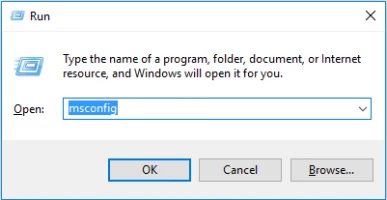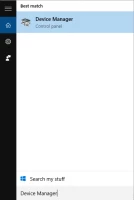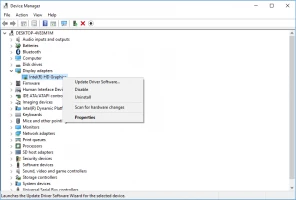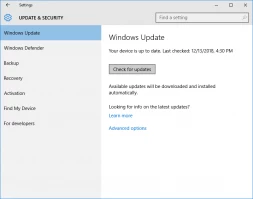White screen of death appears: your actions?
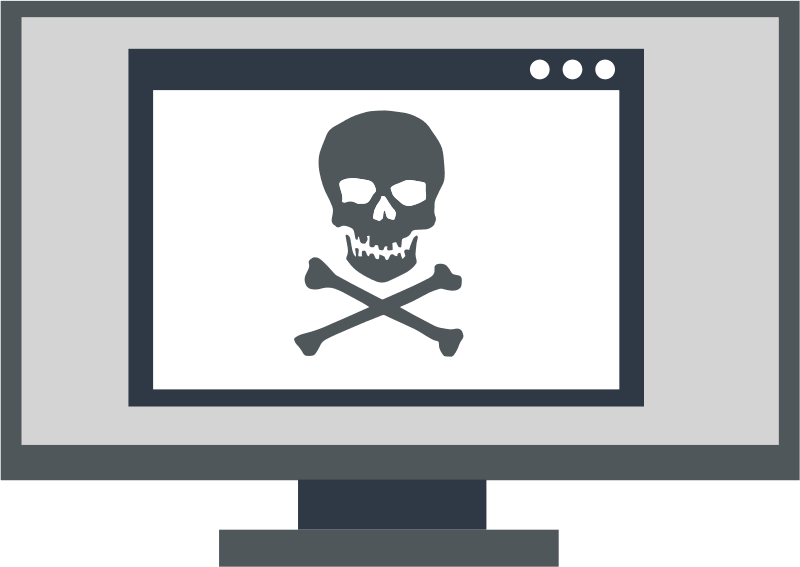
Here you will find out:
- how to deal with white screen of death error
- when DiskInternals can help you
Are you ready? Let's read!
1. Turn off the computer
When working with a computer, the "White Screen of Death" error may appear, and it can happen to anyone. Basically, the "White Screen of Death" is associated with the problems of the Windows 10 operating system.
Therefore, first of all, it is necessary to force restart the operating system. To do this, press and hold your device's power button for a few seconds to restart it.
After running this simple command, start the operating system again. This often helps to get rid of the white computer screen.
2. Turn off any USB-connections
If a forced restart of the operating system does not solve the problem of the white screen of death, try to remove all additional devices connected via USB—such as printers, mouse, or keyboard.
You should be aware that external devices can also cause the OS to crash. Next, restart your device. If successful, the operating system will work fine. You just have to connect your devices to the computer in turn. You can easily identify which device is not working properly and prevent the white screen of death Windows 10.
3. Use safe mode
Another way to fix the white screen of death error is to enter Safe Mode. Additional applications can be harmful to your operating system and cause hardware failure. You need to start the operating system with third-party applications turned off. There is a safe mode for this. Hold down the Win + R key combination. In the command line that opens, type msconfig and press Enter.
The system configuration window will start. Go to the Boot subsection. Find the "Boot Options" section and click "Safe Boot".
At the same time, you can select Network to use the Internet in Safe Mode. After following the recommendations, restart the operating system. In this case, when you start the OS, you will enter Safe Mode.
If the operating system is working fine, just remove the additional applications that caused the Windows white screen of death.
4. Update drivers
If you haven't updated your graphics card drivers for a long time, this can also lead to a white screen of death.
Then, when launching individual applications, the operating system will crash. Therefore, let's check if there is a need to update the video card drivers. Click on the Start menu tab in the lower-left-hand corner of your monitor. Find and click on Device Manager.
In the window that opens, select the data of the graphic card. A list of drivers will appear here, and you just have to click on each and select "Update driver". Wait for the update, and then be sure to restart the OS.
There is also a way to uninstall and then manually install the driver from your graphics card manufacturer's website. To do this, remove the driver from your operating system and load a new one.
5. Update OS
On the other hand, the White Screen of Death can be caused by a problem with your operating system. This sometimes happens, and you need to download the update patch in order to fix this problem.
To do this, press the Win + I keys on your keyboard. Select the "Update and Security" section. Click on the "Update" section.
You can find all available updates on the right side of the window that opens. If there are updates available, be sure to download them and follow the step-by-step instructions to install them.
Do not forget to update your drivers on time; it is vital for your OS, and you will not face a white screen error in the future. After completing the update, restart the operating system.
6. Rollback Windows update
It so happens that after updating the Windows 10 operating system to a more recent version, a white screen of death may appear. In this case, simply remove this patch.
Press Win + I keys, then the Update and Security section window will open. Here, you can view the history of installed updates.
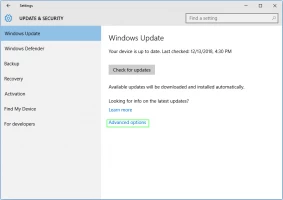
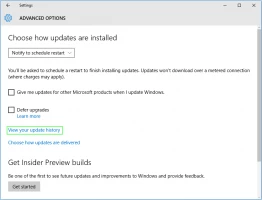
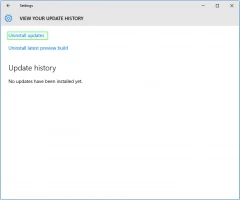
Click on Uninstall Updates. All that remains is to select the patch that most likely caused the white screen of death error and remove it.
7. Look for hardware issues
If you cannot solve the problem in any way, you need to know that the problem may be associated with the computer's faulty components.
This includes the processor, RAM, screen, hard drive, or motherboard. However, to check the health of the hardware system components, you need to have the proper skills.
This includes checking the output voltage and other special tests. Therefore, you better take your PC to authorized centers where experienced specialists will solve the problem of the white screen of death if this is due to a malfunction of PC components.
Protect your data
Do you need to recover deleted or damaged files from your hard drive? You need to remember that as soon as the files you need are damaged or deleted, do not perform any actions in this section on the disk.
For example, do not create or add new files at this location on the disk. This will overwrite the disk and permanently erase whatever was on it. Also, you definitely need to install DiskInternals Partition Recovery. The program is one of the best tools widely used by both ordinary users and professionals. DiskInternals Partition Recovery allows you to work with absolutely all media, such as memory cards, HDD, flash drive, external hard disk, IDE disk, SSD, SATA disk, SCSI disk, etc. DiskInternals Partition Recovery combines three scanning modes:
- Fast scan (Uneraser) - allows you to quickly detect files deleted from your hard drive without deep processing of the system.
- Deep scan is recommended for deep processing of the file system, subpartitions of the hard disk. Thanks to this, it is possible to recover all damaged or deleted data on the PC. But be prepared because it will take more time. Rest, the master will do everything for you.
- In Reader mode, you will be able to open sections in File Explorer. You will be able to open a damaged drive or if the internal or external drive is from Mac OS or Linux.



After completing the search for corrupted files, the program will provide you with an incredible opportunity to preview the recovered files. Even the trial version of DiskInternals Partition Recovery contains such a feature. To complete the recovery, you need to purchase a license, enter a license key, and select a location on your hard drive where the files will be saved. With DiskInternals Partition Recovery, you can recover files of any size and type.