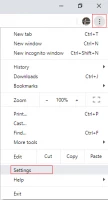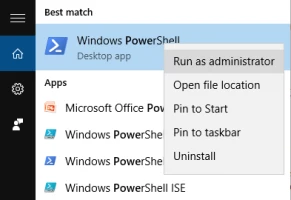Fix 'err_cache_miss' now!

Here you will find out:
- how to deal with this error
- how DiskInternals Partition Recovery can help you
Are you ready? Let's read!
About "err_cache_miss" issue
The Err_Cache_Miss error can occur when the operation of sending data from your browser to the online server is interrupted for some reason. This can happen in the following situation: you place an online order and enter your payment details. In this case, data can be sent twice, and this can cause two transactions) - then the err_cache_miss chrome error appears. This is the main reason why Google Chrome's caching system warns you about Err_Cache_Miss error.
In other cases, the error occurs when the server is incorrectly configured. In this case, the administrator of the server or web hosting may help you.
However, first, you can try to commit the err_cache_miss fix yourself using the methods presented in this article.
Few methods that can be helpful with Err_Cache_Miss error and any of them can be your solution
1. Use F5 key to fix "err_cache_miss" issue
First, don't make any difficult decisions; just try refreshing the page. This simple method is very effective in fixing the err_cache_miss chrome. You can simply click the Refresh Page button in the upper-left-hand corner of the Chrome browser page, or press the F5 key on your keyboard.
However, remember that refreshing the page will try to resend any previously entered data. If you just make an online shopping cart or register on the website, nothing terrible will happen; your data will simply be duplicated.
If this is not acceptable to you, you can only reload the page by selecting the address in the URL bar and pressing the Enter key.
2. Delete cache
If the previous method fails, you can clear cookies and other stored data. The fact is that the Err_Cache_Miss error may indicate damage to the browser cache (including cookies). This, in turn, prevents the page from reloading correctly.
So, to clear your browser cache, including cookies and other data, do the following:
Open Settings, scroll down and click on the Clear Browsing Data button. In the new window, check all sorts of checkboxes. From the Time Range menu, select the All Time option and then click the Clear Data button.
If there is a lot of unnecessary data in your browser, then the process of deleting the cache will take some time. After finishing the process, reload the web page.
You can also temporarily disable the Google Chrome caching mechanism in the developer tools menu - this also helps with the error in question.
So, open the Chrome tab with the broken page and select the hamburger menu icon in the upper-right-hand corner. Next, go to the More Tools menu and then open the Developer Tools. In the new window, select the Networking tab and check the Disable cache box. Now, refresh Google Chrome or reload the page. This should help fix the err_cache_miss error, although you may need to re-fill the form or details you submitted earlier.
3. Update browser to deal with err cache miss error
Your browser may be out of date, and updating it might be an excellent way to fix unexplained Chrome crashes.
Each new browser update contains fixes for common bugs, as well as new features and capabilities.
This method will not 100% save you from the problem, but it certainly will not hurt or harm you because you can always use more radical solutions.
So, select the hamburger menu and go to Settings in the upper-right-hand corner.
Then click the button "About Chrome", and Google Chrome will automatically start searching and installing all available updates. Otherwise, you can click the Update Google Chrome button and wait for the process to complete.
4. Check work with extensions
Google Chrome extensions are required in order to extend the functionality of the browser. However, they can also cause instability, especially if they are out of date or in conflict. Then disabling problematic Google Chrome extensions will help in your situation. For example, the Avast Online Security Extension can also prevent certain pages from loading when they are considered a threat. Therefore, if you received avast online security extension error, do the following
Select the hamburger menu icon in the upper-right-hand corner, go to "More tools", and open "Extensions". In the new window, disable all extensions and save the changes.
Next, try reloading the problem page. If all goes well, enable each extension, in turn, to determine which extension is causing the problem.
5. Change network preferences
Incorrectly configured internet connection, broken DNS cache can prevent your browser from sending data to the webserver correctly. The result of what is happening is an "Err_Cache_Miss" error in the process.
Then you need to quit network settings:
Right-click the start menu and select PowerShell (Admin).
In a new PowerShell window, enter commands that will completely reset your network configuration and DNS cache:
ipconfig / release, press Enter
ipconfig / flushdns, press Enter
ipconfig / update, press Enter
reset WinSock Netsh, press Enter
If you own a MacBook device, open a new window terminal and enter the following commands:
dscacheutil -flushcache
sudo killall -HUP mDNSResponder
Executing these commands will be your guarantee that the connection you are using will be dropped.
Sometimes a recent OS update can prevent Google Chrome from working properly
Oddly enough, it happens. In such a situation, the easiest way for you is to roll back a recent OS update and forget about the err_cache_miss Chrome error forever.
However, in the case of reinstalling the update, it is better to use the DiskInternals Partition Recovery application. You need this professional application in order to secure your data.
With Partition Recovery, you can recover corrupted data, open inaccessible files, and create a disk image. As you can see, by having this universal application, you will be protected from all sides. Most importantly, you can protect any files of various formats and sizes (the volume of recoverable files reaches 1 PB).
DiskInternals Partition Recovery works with most file systems, including NTFS, exFAT, FAT 12, FAT 16, FAT 32, NTFS, HFS, etc. This program has a user-friendly interface with a built-in wizard to help you recover quickly and easily source disk. A free demo version of DiskInternals Partition Recovery has been developed especially for you - you will see that it is a worthy program.
- All you need is to download and install DiskInternals Partition Recovery on your computer or laptop.
- Next, the wizard will ask you to select the basic parameters for searching data from a damaged hard disk, scan mode: "reader", "uneraser" or "recovery" (recommended). Click "Next.
- Next, the scan will start, which will take some time. Wait for the process to complete.


- Next is Preview and Restore. Right-click the file of interest and select "Preview in a new window". After this step, you will be sure that your data will be restored correctly.
- The last optional step is data export. Just buy a license and enter the license key. The program itself will ask you to select a location to save the data and exit the application.
Good luck!