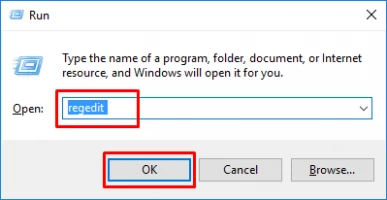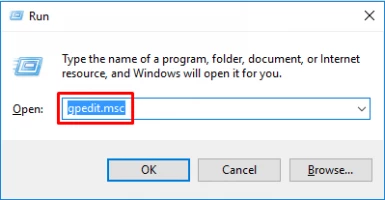Windows 10, 11 settings won't open: your actions
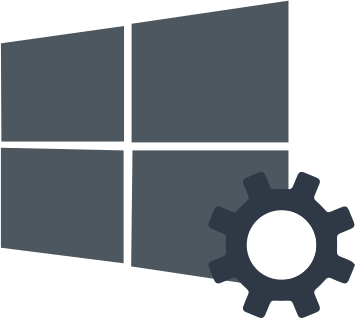
Here you will find out:
- how to deal with Windows 10, 11 settings won't open issue
- how DiskInternals software can help you
Are you ready? Let's read!
Why does this error occur?
Windows 10, 11 has added a Settings feature instead of the Control Panel. It offers a simplified way to personalize and control many vital operations and functions (Windows updates, privacy, networking, etc.).
However, some users report that the settings sometimes stop working or freeze. Most often, this is due to corrupt system files, user account files, update errors, etc.
As a result, you may be prohibited from installing updates through the Windows Update function; hence, you need to perform some operations until Windows 10, 11 can access the settings. To fix the “Windows 10, 11 settings won’t load” situation, please use the methods below and forget about the problems.
Let's fix Windows 10, 11 settings won't open issue
Here are few methods that can be helpful and any of them can be your solution.
1. Classic way to open Windows 10, 11 Settings
The traditional way to open Settings is to click on the Windows logo and select the Settings section. If this does not allow you to open it, then try the following:
- Enter settings in the search box and click the desired result.
- Open Action Center and click on All Settings.
- Press Win + I.
- At the same time, press Win + R keys simultaneously, type ms-settings, and press Enter.
If one of these methods helped you, select the "Update & Security" section and open "Troubleshoot". From the list provided, select and run the troubleshooter that matches your current problem.
2. If Settings are disabled
To check and fix this, you need to contact the Registry Editor or Group Policy.
1. Registry Editor (please make a backup copy of the registry files first to avoid system problems due to malfunctioning).
So, enter regedit.exe in the search box, click ok, and open the registry editor. Go to the HKEY_CURRENT_USER\Software\Microsoft\Windows\CurrentVersion\Policies\Explorer folder. If the Explorer folder does not exist, you need to create it: right-click Policies and select New, then click the key and right-click the empty area on the right. Click on New, select DWORD (32-bit) Value, and name it NoControlPanel.
Double-click on the newly created key and ensure that its value is 0. If it is not, then fix the situation.
2. Group Policy.
Type gpedit.msc in the search box and open the Local Group Policy Editor.
Go to User Configuration, then select Administrative Templates and open the Control Panel.
Then select Deny Access to Control Panel and PC Settings in the right pane and change its setting to Disabled, then click Apply and OK.
If these methods don't work, try reinstalling the Settings app.
To achieve this, start a command prompt with privileged rights and copy and paste the following command:
Get-AppXPackage | Foreach {Add-AppxPackage -DisableDevelopmentMode -Register "$ ($ _. InstallLocation) AppXManifest.xml"}, press Enter.
This will help you reinstall Windows settings and gain full access to them.
3. Use of SFC
The resulting damaged system files can prevent access to the settings in Windows 10. SFC Scan scans your system, finds all corrupted system files, and fix them immediately. To do this, you must open a command prompt in administrator mode and enter SFC /scannow and press Enter.
After the scan completes, check if the “settings won’t open Windows 10” problem is solved. If not, try another solution.
4. Use Troubleshooting
Windows settings will not work as expected due to incorrect Windows update. Therefore, you can try the Windows Update troubleshooter.
To do this, go to the Microsoft website and download the update troubleshooter for Windows 10, and double-click the downloaded file to open it. Next, follow the onscreen instructions to complete the Windows Update troubleshooting process.
Then check if the Settings app works properly after the system reboots.
5. New account
You cannot create a new account through the app if you are using Windows 10 Pro, Windows 11. To do this, open a command prompt window with administrator rights and run the command: net user new username new password / add and press Enter - where, newusername and newuser password are the new username and password you want to use.
Once the command has completed successfully, enter the following command: net local group administrators new username / add and press Enter. After that, the new user will become an administrator.
Now, log out of your current account and log in to your new account, and then try to open Windows settings.
6. You need a new OS
If all the above methods are ineffective, you may need to reinstall your operating system.
However, before reinstalling Windows 10, it is recommended that you back up your important files using DiskInternals Partition Recovery, as reinstalling the system deletes some data on your hard drive.
Make sure your data is safe
DiskInternals Partition Recovery will help you not only to back up your data, but will also be able to recover all inaccessible and deleted files from your computer. In addition, this professional application offers to make a disk image for free, and then you can safely experiment and try to fix the errors that arise without fear that something will go wrong. The application recovers photos, documents, music, videos, etc., with equal accuracy. You can recover up to 1 PB of data at no additional cost. The Recovery Wizard chooses the order of actions by analyzing the search criteria you specified. The program is available free of charge with all options except data export (this requires a license).
Now, start downloading the program, after which the wizard will start working (just in case, keep the instructions with you):
- Select the type of file you want to find. If it's not so important, click the "Skip" button; in this case, the search range will be as wide as possible.
- Click the Scan button. You can choose from several modes.
- View found files marked with a red cross. This feature is free, pretty smart, and useful.
- Data export. License required; then, the wizard will help you complete the session. You will need to export the files to a different medium to avoid data overwriting.
Get started with the DiskInternals Partition Recovery application, and don't worry about anything else. You are in good hands! Good luck to you!