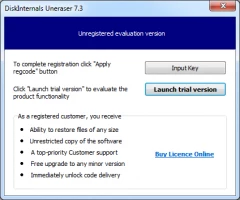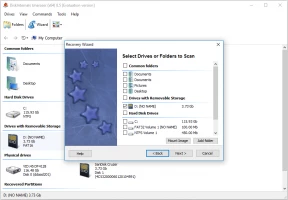Recover .jpg Files - All You Need to Know For That
JPG files as any other can be lost or deleted. To recover deleted .jpg files from a hard drive or any other storage, you may need some advice. In this article, you will find out:
- what is a .jpg file
- the best advice before recovery
- the best recovery software
Are you ready? Let's read!
What is a .jpg file? JPG vs JPEG
A .jpg file is a popular image format that is based on compression and, as a result, of a decrease in file size. When it is compressed to 10:1, the image’s quality is mostly unaffected. This format has been a popular one for many years.
However, there is a complication: when you repeatedly save images, the quality becomes worse.
JPEG (Joint Photographic Experts Group) is also an image format with compression and quality loss. However, JPEG is also one of the compression methods. And this compression method can be saved with different file extensions: jpg or jpeg.
Loss .jpg files are a familiar situation for many. Accidental deletion, drive formatting, virus attacks ... These are only a few reasons for lost .jpg files.
So, what should you do? How do you recover deleted .jpg files from a hard drive? These are the first questions that come to mind.
The best advice for .jpg recovery
In fact, it does not matter on which storage device you have lost the .jpg files (SD card, memory card, flash drive, hard disk, etc.). You should restore them as quickly as possible. It is an irrefutable rule: the longer you wait, the more likely it is that the .jpg file will be overwritten by another file.
Of course, if you stop using the storage device, it is not so dangerous. But that option is not always available (for example, it is easy to stop using an SD card or other portable storage device, but it is more difficult to stop using a laptop or PC). Therefore, do not hesitate; in this case, time is not on your side.
Tips and Tricks for JPG file Recovery
Recovering .jpg files may be less painful and more effective for you if you follow a few simple but effective rules:
As soon as you see that images are not in the same place, immediately stop using this device. It doesn’t matter what kind it is: computer, laptop, camera, flash card, SD card, etc.
Do this so that you do not accidentally have any new information written onto the disk where there were lost files.
All this is so important because of the possible overwriting of data. Therefore, the more carefully and correctly you follow these rules, the more of a chance you have to retrieve the missing pictures.
Recover JPG file with DiskInternals Uneraser
The best and the safest way to recover jpg files is to use DiskInternals Uneraser. And here's why: you don’t need to look for a programmer to help you; you don’t even have to leave home in order to download this program from here, the official website of DiskInternals.
The installation will take a few minutes, and in all .jpg file restoration issues, you will be helped by the built-in recovery wizard.
To get started, use the free trial version to restore jpg files. Once you’ve made sure with the help of the Preview function that your data can be recovered correctly, you can purchase a license and save the pictures.
You will agree that it is convenient; you know what you are paying for, rather than buying a pig in a poke. JPG file recovery software allows you to recover files in Windows 10, 8, 7 and in previous versions of the Windows operating system. Below is a detailed guide to restoring lost .jpg files using DiskInternals Uneraser.
Algorithm: how to recover jpg files
- 1. If the lost .jpg files are stored on removable media, then connect it to the computer.
- 2. Download and install DiskInternals Uneraser. Open it and left-click on the wizard icon. Then click Next.
- 3. A new window will display all the storage devices that are on your computer (memory cards, hard disks, USB drives, SD cards, etc.). Select the desired device. Click Next.
- 4. Scan the disk. DiskInternals Uneraser scans in two ways: fast and deep (recommended). Wait for the process to complete.
- 5. Preview. Right-click the desired file and click on the Preview tab in a new window. Recovery of the deleted .jpg file will happen automatically.
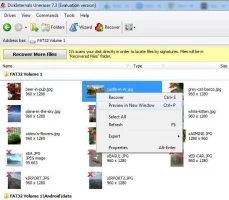
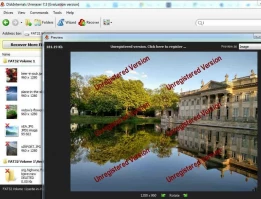
- 7. Preservation. For the final touch, you just need to purchase a license and enter the license key. Then click on the Save button. It is better to save the recovered images in another safe place, different from the original. This will prevent data from being overwritten.
Good luck! Sincerely, DiskInternals Uneraser.