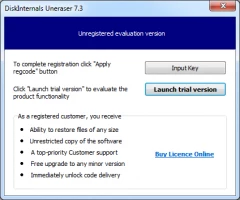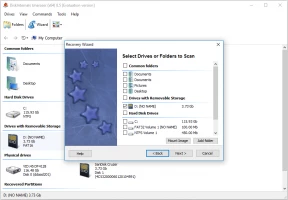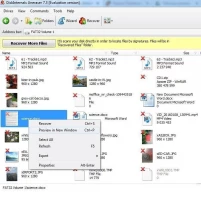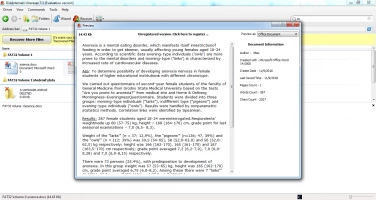Recover Deleted Files from the Recycle Bin
While your data is in the Recycle Bin, you can easily recover deleted files from it and you will see them in their original place in the computer. However, as soon as you accidentally or purposefully empty files from the Recycle Bin, they become permanently deleted files. And it will be a little harder to restore them.
If the Recycle Bin is emptied, can files be recovered?
It's quite simple, if you have not cleared the Recycle Bin. You may go to the Recycle Bin at any time and recover files deleted from it.
But what happens when files are emptied from the Recycle Bin in Windows?
If the Recycle Bin is empty, obviously you will not be able to recover deleted files from it so easily. When files are emptied from the Recycle Bin, they are not lost yet; they are present on the hard disk of the computer. This means that you still have the ability to recover permanently deleted files. But you should avoid creation of new data on your computer. New data of any type may overwrite and permanently delete files.
In that case, it will be impossible to restore deleted files from the Recycle Bin.
How to Recover Deleted Files from the NOT EMPTIED Recycle Bin?
If you did not empty the Recycle Bin after deleting the files, you can easily restore the deleted files from the Recycle Bin. This is the easiest and most common way of deleted files recovery.
Here is a detailed guide:
- 1. Locate the “Recycle Bin” icon on the desktop, then double-click the right mouse button to open the Recycle Bin.
- 2. Locate and then select all the files needed for Recycle Bin recovery.
- 3. Long-press the right mouse button to select the necessary documents, and then select "Restore’’.
Recycle Bin recovery won’t take much time. After that, you can view the deleted images from the Recycle Bin in their original/previous location.
EMPTY! How to recover files deleted from the Recycle Bin?
The good news is that the data almost always can be restored. How to recover deleted files from recycle bin after empty? The answer is - DiskInternals Uneraser. Uneraser is one of the best software tools to recover files deleted from the Recycle Bin after emptying. You can recover any data type: photos, videos, documents, spreadsheets, and much more.
DiskInternals Uneraser supports a lot of storage types, including HDDs and SSDs, so there is no difference what your Windows computer runs on. It easily reads data from a lot of file systems, including FAT32, EXT 2/3/4, HFS, HFS +, NTFS, ReFS, ReiserFS, and ZFS. And it has a built-in data recovery Wizard, so you don’t need to know a thing about the recovery process. The Wizard will guide you through all the steps.
Of course, there is a chance to recover your files without any software, just by using the Command Prompt for Recycle Bin recovery. But it is not the easiest way. That is not a good idea if you have never worked with the Command Prompt before to restore deleted files, even from the Recycle Bin. Therefore, it is best to use a reliable data recovery software tool like DiskInternals Uneraser. You can use the trial version of DiskInternals’ software to find out if it is possible to recover files deleted from the Recycle Bin after it was emptied.
Manual: how to retrieve files deleted from Recycle Bin in Windows after emptying using DiskInternals Uneraser
Step 1. Download DiskInternals Uneraser Download the software in order to recover permanently deleted files emptied from the Recycle Bin. Install the software on a different drive, not on the one where you lost data.
Step 2. The Wizard will start automatically and ask you to select the disk location where the data was lost.
Step 3. Scan
After you select the drive and type of scanning (full scanning is recommended), the scanning will start; it may take a while.
Step 4. Preview
Right-click the documents and select “Preview”. You will be able to see your files for free.
Step 5. Save
To save found files, you need to purchase a license and enter the license key.
And you can quickly restore your deleted files from a hard drive and even the Recycle Bin after emptying. Select the files you need and click on the “Recovery” icon. Save documents elsewhere on your computer (not where where they were lost).
After reading this article, you will no longer be wondering: how do I recover files deleted from Recycle Bin after emptying. You will be quite sure that it is possible and know how to do it. Use DiskInternals Uneraser and your deleted pictures, corrupted videos, and lost documents from the Recycle Bin will always be with you.