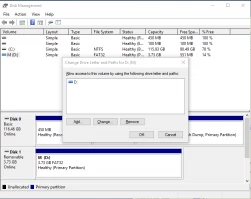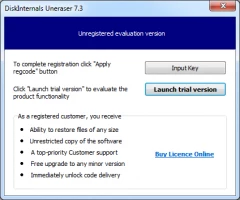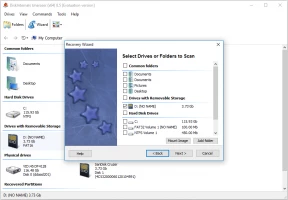How to recover deleted files from external hard drive
At the moment, nothing can surpass the versatility of external hard drives.
You have connected the external media to the computer, and nothing happens ... It occurs that you accidentally deleted the last copy of the data.
It is very painful for you, isn’t it?
But what to do? How to make data recovery from an external hard drive?
First, do not panic and worry!
There are several ways for data recovery from an external hard disk. And they are all in that article!
Reasons for data loss from external hard drive
Let's take a closer look at the main reasons for data loss from an external hard disk in order to understand how to get them back.
- Mechanical damage due to improper care of an external hard drive
- Your hard drive may be infected by a virus or some malicious software
- During data transmission, a sudden power blackout (during a power outage)
- Deterioration of an external hard drive during its long use is also a common cause of file loss
- Unexpected shutdown of your system
- No one is immune from accidental deletion of files. This may be the deliberate removal of seemingly unnecessary files that are suddenly needed.
For all these reasons, when you connect an external hard drive to a computer, you will not see what exactly happened when it was connected. You will not hear the sound signal, you will not see the pop-up windows of AutoPlay, and the external hard disk may not even be displayed in the device manager. Or you will see on the screen the message “the hard disk is not formatted, format it now?”
And it seems that the only correct solution in this situation will be disk formatting. But then you will lose all your precious files forever... Do not despair, read on!
Tips to access your data
Try the following tips on file recovery from an external hard disk. Perhaps they will help, and your problem will be solved.
1. Try connecting an external hard drive to another USB port or to another computer. Your disk may not be compatible with a computer or card reader.
2. Try to re-assign the drive letter to your hard drive. To do this, follow these steps: Left-click "Start" -> "My Computer" or Windows button + X. Next, click the "Disk Management," then right click on the disk and select "Change Drive letter". After you re-assigned letter - click "Finish". Now try to open the external hard drive again. The problem must be solved.
3. You can also restart the computer, and connect the external hard drive back. At first glance, this method seems awkward; however, sometimes it really helps.
If none of the suggestions helped to access data from external hard disk, do not despair.
External hard drive recovery
In order to set about data recovery from an external hard drive quickly and efficiently, the best option is a recovery tool. The reliable one that can guide you through all recovery process.
One of the best and flawless external hard drive recovery software is DiskInternals Uneraser.
Data loss from an external hard disk for DiskInternals Uneraser is not a problem. It returns no matter for what reason files are lost and absolutely any file type in a short period of time. Unlike other external hard drive recovery software, DiskInternals Uneraser will restore files with their original/previous name, which in turn will facilitate the search for recovered files.
The software allows you to recover files in different file systems: FAT12, FAT16, FAT32, ExFAT, HFS + (Mac), Ext2/3/4 (Linux), NTFS, ReFS, NTFS5, XFS, UFS and ZFS, etc.
With the help of the built-in recovery wizard, you quickly and almost automatically retrieve deleted data from external hard disk. If you have enough skills, you can skip it and recover files manually.
Remember! You shouldn't write/create new information to your external hard drive if you want to recover any files. Overwriting data and file recovery from an external hard disk will become impossible.
DiskInternals Uneraser has a free trial version. Only after you are sure that your data can be restored, you will purchase a license for this product and save files in a safe place.
DiskInternals Research does not recommend using formatting; it is impractical. But if you have already formatted an external hard drive, this is not a problem. Simply, there is one remark: do not write anything on this disk anymore and do not do anything with the external hard disk. In this case, the restoration of an external hard drive is possible, and DiskInternals Uneraser will cope with this task.
As an alternative, in case if you have troubles with the file system - you can use DiskInternals Partition Recovery.
Data recovery from an external hard drive now!
- 1. Connect the external hard drive to your computer.
- 2. Download the DiskInternals Uneraser. Run the utility and press the "NEXT" button until the software is installed.
- 3. Recovery wizard will start automatically, but if you’ve skipped it - left-click the wizard icon. Then click "Next."
- 4. You will see all the storage devices that are on your computer. These can be memory cards, hard disk, USB, SD card, etc. Left-click on the external hard drive. Press "Next".
- 5. Select the type of file you want to recover. You can select all types or skip it and search files by signatures in the end.
- 6. Scan the disk. A scanning time totally depends on the external hard drive size. Please, be patient and wait for the process to complete.
- 7. Preview. After scanning is done, you will see all recoverable documents. Select the file you are interested in, right-click and select “Preview in New Window”.
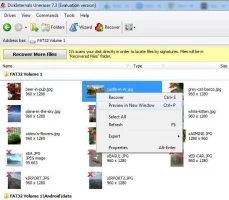
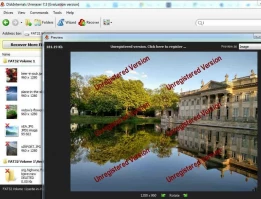
- 8. Recover deleted files. Select all files you need and left-click on the red cross "Recovery".
- 9. Saving deleted data from external hard disk. For the final touch, you just need to purchase a license and enter the license key. All recovered files will be with original names in the location selected by you.
DiskInternal Uneraser™ is an excellent external hard drive recovery software! Make sure of it yourself.