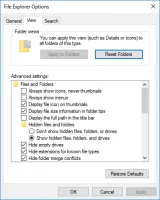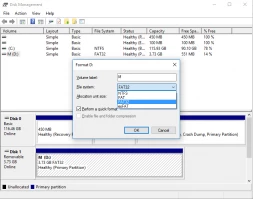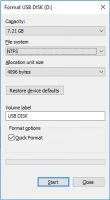Unsupported SD card and detailed algorithm on how to fix it
This article is dedicated to the blank / unsupported SD card and how to fix it on the smartphone or computer. Here you will find out:
- reasons why SD card become blank
- 3 methods how to fix unsupported SD card on the phone
- 5 methods how to fix blank SD card on the computer
- how DiskInternals Uneraser can help you
Are you ready? Let's read!
What is unsupported / blank SD card?
Naturally, in our time, the SD card, if I may say so, is “the best friend of man,” without which not a single day is inconceivable. And here, you get the message: "SD card is blank or has an unsupported file system." It can happen on the tablet and on the Android phone; that is, no one is immune from such an outcome of events.
Most often, the problem is with the file system; however, both virus and other logical errors can lead to unsupported SD card.
You are in a panic. But what really happens? Need to understand the reasons!
Reasons why SD card is blank
Quite often, users remove the SD card in an unsafe way or without turning off the device on which it is installed.
If you use the SD card frequently in different devices and are not sure of their security, it is quite possible that a virus attack caught you and damaged the SD card file system.
If you connect your SD card from a smartphone to another smartphone with a different operating system, then you also have every chance to get an unsupported SD card.
These are the most frequent reasons fora blank SD card. Therefore, henceforth, be careful; do not make such mistakes! They can cost you a lot!
What you can do on the phone/tablet:
Here are 3 methods that you can perform without a computer.
Method 1. Restart
The simplest thing you can do is to restart the phone or tablet. Maybe this is just a random configuration failure, which will disappear after a reboot.
If not, are you still suffering from blank SD card error? Then proceed to the next method!
Method 2. Re-insert the blank SD card
Another simple and non-binding method: try inserting the SD card into a smartphone or tablet several times in a row. Sometimes, this strange method helps. If it did not help you, move on to the next solution.
Method 3. Try another phone / tablet:
Try connecting an unsupported SD card to another phone/tablet (ask your friends or family members). It would be better to try the device from another manufacturer. If this does not help either, try the following methods on how to fixSD card is blank or has an unsupported file systemon your computer. Something will definitely help!
What you can do on the computer:
Here are 5 methods that you can perform with your unsupported SD card on the computer.
Method 1. Is the blank SD card still “blank” on the computer?
If you connect the SD card to a computer and the SD card works fine, this is great news! Backup all files on your computer and format it. To do this, right-click on the SD card - format - select FAT or FAT32 [these two file systems are preferable for an SD card]. Now, you can use the SD card again!
If everything is not so simple and still face the issue of blank SD card on the computer, try the following methods.
Method 2. Are there hidden files on the blank SD card?
Be sure to see if the SD card contains hidden files. If so, delete them. It is possible that hidden files are causing the “blank SD card” problem.
So, after the SD card is connected to the computer, open the Control folders -> “File Browser Settings” ->“View.” Then you will see the tab Show Hidden Files, Folders and Drives. Check the box and click OK.
Restart the computer and check if the SD card works correctly on the computer and on the smartphone.
Still not working? Do not rush to get upset!
Method 3. Use DiskInternals Uneraser
Before proceeding to the last two methods, use the DiskInternals Uneraser data recovery software. This will protect your data from a flash drive, as the following two methods will damage it with almost 100% certainty.
A few words about the application DiskInternals Uneraser.
This software is great for data recovery from SD cards of all known brands. DiskInternals Uneraser works with the following file systems: NTFS, FAT12, FAT16, FAT32, VFAT, ReFS, etc. Using the Preview function of found files, you will be convinced that your photos, videos, pictures, and documents will be fully restored. Be sure to use the free trial version of this product before you buy a license. You will understand that you will not find the best application.
Method 4. Use CHKDSK on the blank SD card
CHKDSK perfectly copes with the error “SD card is blank or has an unsupported file system.” But unfortunately, it is merciless with your precious recoverable data. It cuts them into small pieces of 512 KB. But, if you used method 3, then you have nothing to worry about. Right-click on your blank SD card and select Properties.
Then click Tools and press on Check. If you prefer the Command Prompt version, you can use this algorithm.
Method 5. Format blank / unsupported SD card
Please note: this method will destroy all your data, so please restore it with DiskInternals Uneraser so as not to lose your files.
Now, you can format the SD card from Windows Explorer or disk management as you prefer. The process of formatting an SD card is identical. You need to right-click on theblank SD card and select Format. Also, select your preferred FAT or FAT32 file system [they are best compatible with SD cards].
As you can see, there are quite a few options onhow to fix an unsupported SD card without a computer. It is only necessary to properly organize the sequence of actions to avoid unforeseen events (data loss, file corruption, and more).