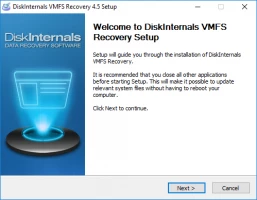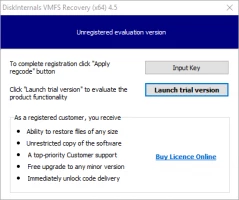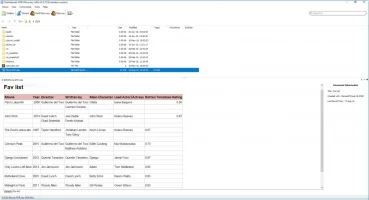A role of delta.vmdk file in restoring VMware virtual machine
In this article, you will find out:
- what are snapshots and how do they work
- how to check if VM has delta.vmdk files
- how DiskInternals VMFS Recovery can help you
Are you ready? Let's read!
What is a .delta.vmdk file?
This is a snapshot of the disk at some specific moment, which allows you to restore the virtual machine to before the snapshot condition.
You may need it if, for example, errors occurred while updating the VM, a system crash occurred, or you just need to restore the drive to a prior state. Since the snapshots will take up a lot of space and slow down the machine, they are usually deleted within 72 hours (recommended), but can be used for much longer: months or even years. Knowing this, you can take a snapshot in advance and not worry about the state of the VM.
How snapshots work
A notable feature of a VM is that the number of snapshots is limited to 32. But even so, it’s best not to reach the maximum, so aim for 2-3 snapshots per day. This way, you will not clutter up the VM and its performance will be many times greater.
In addition, be sure to delete snapshots in a timely manner. Ideally, the image should be deleted within 72 hours. Research shows that deleting at this frequency will not affect a VM's work, but exceeding this threshold can greatly reduce its performance.
If your virtual machine uses a lot of data in a day with lots of changes, it may happen that snapshots will be not so helpful for VM recovery, especially if snapshots are made in random order.
Check if the VM has a snapshot
If you use the Snapshot Manager for this, be careful: sometimes it can give incorrect indicators and mislead you by indicating that there are no VM snapshots. This is due to the fact that at the time of the snapshot, the record is deleted from the configuration file of the snapshot manager. This happens before the snapshot is taken. As a result, the Manager informs you that there are no snapshots, although this is not so.
Snapshot Manager takes the information about snapshots from the .vmsd file. This is the VM’s descriptor file of the virtual machine.
If you will open the .vmsd file, you will see this text: "snapshot.numSnapshots = [number from 1 to 32]". For example, you may see "snapshot.numSnapshots = 1". That means, you have only one delta file.
If you've deleted any .vmdk files
If you lost/deleted a snapshot file or a flat VMDK file, then you need to restore the VMware VM from VMDK files using specialized software, because there are no other options.
To recreate the virtual machine, you will need the *-flat.vmdk *-delta.vmdk. files. If there are a few delta files, you need to use all of them, with no gaps in between.
DiskInternals VMFS Recovery is the most advanced software for restoring a VM with .delta.vmdk files.
The process itself of recovering data using VMDK delta files should be perfect and any errors should be stopped first.
This is exactly how DiskInternals VMFS Recovery works: it is designed perfectly for .delta.vmdk file recovery and has the best features:
- It can recover VMFS systems and delta.vmdk files, .vmdk files and -flat.vmdk files.
- The application supports all the most common file systems and RAID versions (from 0, etc.)
- Unicode is supported
- You can mount virtual disks as local disks
- There is a built-in Recovery Wizard that will make the VMDK snapshot process recovery easier.
Recreate a VM with a snapshot
To recreate a virtual machine, you need to collect all the .vmdk files and the entire chain of snapshots (no more than 32) in one folder.
After that, you can try to restore the virtual machine:
Using VMFS Recovery, you can mount these files and save data from a guest OS.
Another option: you can load these files on ESX server and try to launch the VM.
How to mount VMDK files with VMFS Recovery
Use VMFS Recovery to mount VMDK files. The software tool reads and recovers any information from the VMFS file system. An unobtrusive and patient Recovery Wizard will help you with the application if you have any questions. Any virtual disk can be mounted as local for easy viewing. When recovering data, all Windows restrictions are cleverly and unobtrusively bypassed; and, of course, there is support for Unicode.
This VMFS recovery guide is designed to get you started quickly. After installing the program on your computer or other device, open the Recovery Wizard and select an item to check. Then select the check mode:
- Fast recovery (shallow).
- Full recovery (recommended).
The program checks the current state of VMFS datastores, volumes and disks during a scan. After scanning, mount the VMDK file and purchase a license to export data.