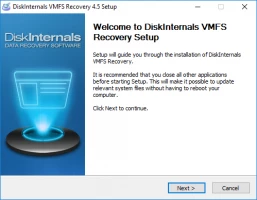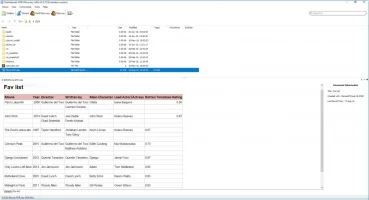What is VMware RAW Device Mapping and How to Perform File Recovery
Here you will find out:
- what is RDM stands for
- how RDM is working
- how DiskInternals can help
Are you ready? Let's read!
What is RAW device mapping (RDM)?
To understand what is at stake, you need to know that - for virtual machines on VMware ESX servers - there are two types of disks for virtualization:
- VMDK disks
- RDM disks
And the last ones will be discussed in this article. RDM drives, in turn, can operate in two modes:
- Virtual mode: In this case, a mapping file (* -rdmp.vmdk) is created on the VMFS storage, through which the physical disk device LUN is mapped to the virtual machine. In this case, only Read / Write commands are transmitted directly to the virtual RDM. In other words, any VM device is only a storage device. It should be noted that NFS is not supported here.
- Physical mode: This mode allows you to send various iSCSI commands to the device. This gives you more options for working with the device. At the same time, the ESX host server also creates a mapping file, as in virtual mode. Yet, commands are redirected to the LUN device directly, bypassing the storage virtualization layer in the hypervisor. The exception is one single LUN Report command.
How does RDM work?
RAW device mapping VMware: is a mapping file located on a VMFS volume. When you open the LUN for virtual machine access, the mapping file is read and thus receives a link to the RAW LUN. After that, bypassing the mapping file, reading, and writing goes directly to the LUN.
How to recover files from VMFS disks
DiskInternal VMFS Recovery is an application that recovers any file from VMFS storage, including RAW device mapping VMware. In this application, you can convert regular drives to local drives (this is suitable for Windows Explorer). The utility restores VMDK files in VMware vSphere, ESXi / ESX Servers, as well as various data from damaged or healthy disks in VMFS format. All this may be performed remotely in online mode (no shutdown required). It also has Recovery Wizard and free preview.
The algorithm for working with DiskInternal VMFS Recovery is simple and concise:
- 1. First, download the application and launch it on Windows.
- 2. Use an SSH connection, if needed.
- 3. Select the storage (local or SSH remote disk) to scan. Click twice on it.
- 4. Select a scan mode: fast or full.
- 5. Find the VMDK files you need.
- 6. Mount the selected VMDK files.
- 7. Double-click to Preview and check the integrity of files in the mounted VMDK.
- 8. Get a license and start exporting data. The license is available on the site - use it at any convenient time.
Good luck!