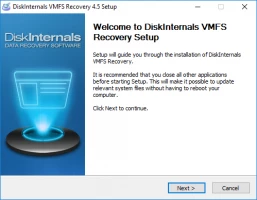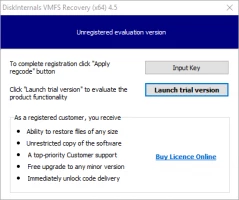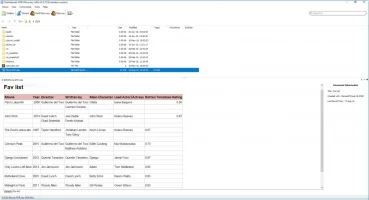What is the difference between VMware vCenter vs vSphere
Here you will find out:
- what is VMware vSphere and vCenter
- what is the difference between vCenter and vSphere
- when DiskInternals can help you
Are you ready? Let's read!
So, what is VMware vSphere?
VMware vSphere is one of the most popular in the world server virtualization platform. It is also one of the best foundations for developing applications, cloud, and business of various sizes. The vSphere-based infrastructure can meet the needs of even the most demanding customers.
With vSphere, you can reduce downtime for servicing storage and servers, or even completely get rid of them.
Key features of vSphere
VMware vSphere makes the life of administrators easier, and here's why:
- You can create remote offices that can be managed without local IT administrators.
- You can create an environment exclusively with your wishes. Alternatively, vSphere offers to create open-source environments (such as OpenStack, VMware OpenStack).
- Flexible management allows you to create and manage multiple Virtual Machines at once.
- Possibility of instant migration for uniform distribution of workloads, which has no downtime.
What is VMware vCenter?
VMware vCenter is a licensed software for centralized management of VMware virtual infrastructure. That is, using one console, you can easily manage multiple hosts and virtual machines.
With VMware vCenter, there is a significant optimization of daily task operations.
Key features of vCenter
With VMware vCenter, it is of course simpler and more convenient to manage the Virtual Machine:
- The administrator can give users access to vCenter Server instances after a single login, without subsequent authentication.
- It is possible to expand and scale up the launch of 35,000 virtual machines and up to 2,000 hosts with a single instance of vCenter Server.
- The ability to start the workflows necessary to eliminate problems due to timely notification and automatic correction of errors.
The interaction difference between vSphere and vCenter
The difference between vCenter and vSphere is that the vCenter Server is one of the components of the vSphere package.
At the moment, vCenter Server can be installed on Windows Server or Linux-based, but in the future, they promise to give access only through the Linux kernel. VMware vCenter centrally manages ESXi virtual machines and hosts. It is clear that vCenter Server allows you to control access permissions, monitor normal VM performance, and configure notifications. In addition, if a company or enterprise needs additional functions such as vMotion, VMware High Availability, VMware Update Manager, VMware Distributed Resource Scheduler (DRS), etc., then vCenter Server will be a must.
As a result, we can summarize the vCenter Server vs. vSphere: vSphere is an entire VMware virtualization platform whose main goal is to virtualize and optimize the underlying physical hardware resources. In addition, VMware vSphere also provides virtual resource pools for the data center. The vCenter Server, in turn, is an important part of vSphere, with which the capabilities of the administrator and the company as a whole are increased to incredibility.
VMFS Recovery - for data safety on VMware
The unique DiskInternals VMFS Recovery software will help you save and recover the deleted, damaged VMDK files in any given situation.
There is automatic detection of all fundamental components and a quick search for missing files, where possible. All search results, each found file, can be seen for free using the Preview function. Later, you will have the opportunity to purchase a license for this application and export all or part (at your request) of the data found to any remote location.
For the whole process to go quickly and smoothly, use the step-by-step instructions for the DiskInternals VMFS Recovery application.
Downloading and installing the application occurs first.
After that, you open the application and connect via SSH, if necessary.
Then open the drive and click on the scan button. Wait for the process to complete.
Next, you are required to find the VMDK files and mount them.
Further, previewing found files and documents is completely free.
After that, buy a license, then automatically receive a license key. Thereafter, you will have access to export data to any information storage device.